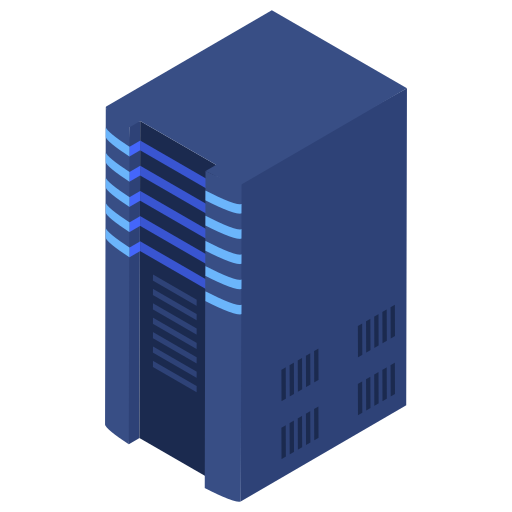How to Change Your Minecraft Server Version
Changing your Minecraft server version is a simple process that allows you to switch between different versions and server types with ease. Follow the steps below to update your server version.
1. Access Your Server Panel
Log in to your hosting control panel.
Click on the respective server you want to modify.
2. Navigate to the Version Settings
Click on the "Versions" tab in the control panel.
3. Select a Server Type
Choose the server type you want to install (e.g., Vanilla, Paper, Spigot, Forge, Fabric, etc.).

4. Choose the Version
Select the desired version from the list of available versions.

5. Install the Version
Click on the "Install" button to apply the selected version.
(Optional) Toggle the "Wipe Server" option if you want to completely reset your server and install the new version on a fresh setup.
6. Restart Your Server
Once the installation is complete, restart your server to apply the changes.
Important Notes:
If you select "Wipe Server," all current server data will be erased. Ensure you back up any important files before proceeding.
Some versions may not support all plugins or mods. Verify compatibility before switching.
If you encounter any issues, check the logs or contact support for assistance.